



| Travel Photo Base's image collection is available for free viewing. Any other use without permission & required fees is prohibited. |
 |  |  |  |
 |
There are two main types of TravelPhotoBase windows. Whenever a window has a caption below each thumbnail (a Theme Show), clicking the thumbnail image will open a photo frame window to view an enlarged version of the image. The enlarged photo frame viewer also contains other data about the image which is not on the theme page. |
 |
Whenever a theme description is to the left of a row of thumbnails, you are viewing a Navigation Index. Clicking either the theme name or a thumbnail opens the theme or a next level of index. |
|
TravelPhotoBase has intuitive features we are able to provide via a computer with a mouse or mouse pad (e.g. a Windows PC or a Mac with a mouse). For example, for faster viewing (skimming), you can quickly enlarge a photo by simply pointing to it with the mouse cursor. With a touch screen system you must click (touch) each image so there are more steps involved. For navigation help for an iPad or touch screen tablet, click here. To start, you need to select a theme index either by country or subject or via a sitemap. Skim the index till you find what you are looking for. Once you spot a photo of interest in the theme page, enlarge the photo either by mousing over it or by clicking to open the viewing frame. 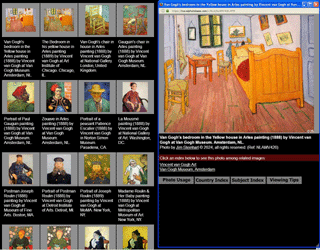
|
All photos are copyrighted, all rights reserved. Permission required to use. |